Adobe Commerce / Magento
Integration
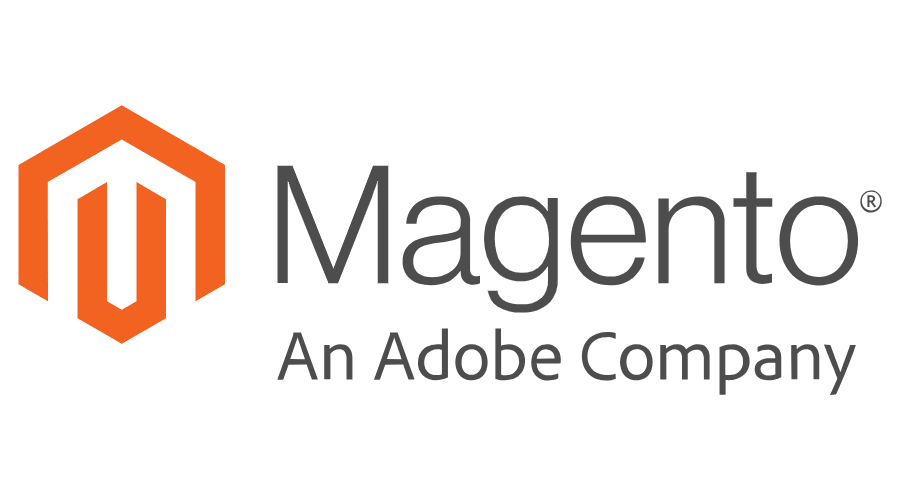
Adobe Commerce /
Magento Integration
Installation of the Critical.net fraud prevention extension on Adobe Commerce / Magento
Get Critical.net from Adobe Commerce / Magento MarketPlace
- Log in or create an account at https://marketplace.magento.com.
- Find Critical.net in the Adobe Commerce Marketplace: Critical.net
- Ensure you accurately select the version of Adobe Commerce you are using when adding Critical.net to the cart.
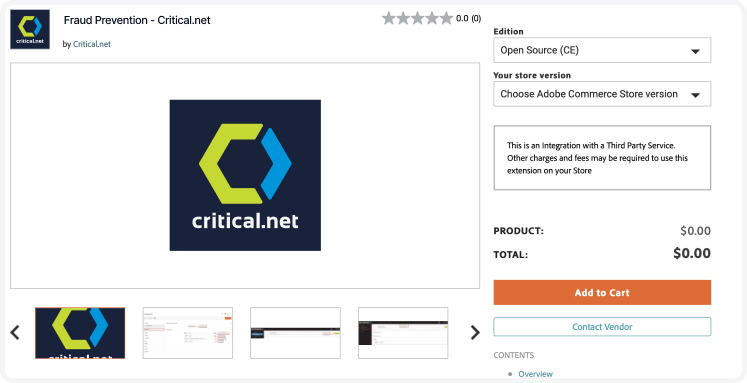
- Accept the order.
- Click on Install.
- Find the Composer name and plugin version from the My Purchases page of the Adobe Commerce Marketplace.
- Add Critical.net to your Adobe Commerce shopping cart. Make sure to choose the version of Adobe Commerce you’re using when adding Critical.net to the cart.
- From the Marketplace in Adobe Commerce, create a “New Access key”. My profile > Access Keys > Create a new access key.
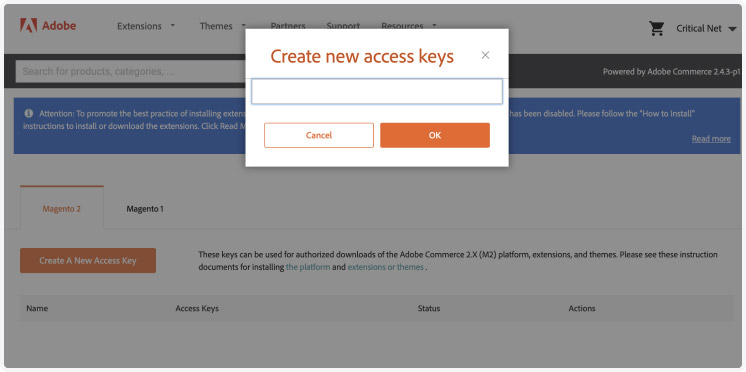
SSH installation
-
Login to your SSH and run:
composer require critical_net/magento-2-critical-fraud-prevention -
Enter your authentication keys.
Your public key is your username; your private key is your password. -
Wait for Composer to finish updating your project dependencies and make sure there aren’t any errors.
-
To verify that the extension installed properly, run the command:
php bin/magento module:status Critical_Apicall -
By default, the extension is probably disabled. Enable the extension and clear static view files:
php bin/magento module:enable Critical_Apicall --clear-static-contentphp bin/magento setup:upgrade
php bin/magento setup:di:compile -
For Magento versions 2.0.x to 2.1.xphp bin/magento setup:static-content:deploy -
For Magento version 2.2.x and higherphp bin/magento setup:static-content:deploy –f -
Clear the cache:
php bin/magento cache:flush
Connecting your Critical.net account with your Adobe Commerce account
- To configure the extension, login to Magento 2, go to your backend: Stores > Configuration > Critical.net > Configuration
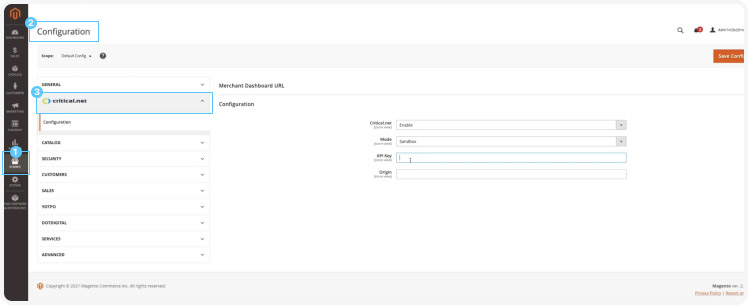
- API Key: Enter the API Key sent by Critical.net during registration.
- If you do not have a Critical.net account: Create a new account.
- If you already have a Critical.net account: log in to the Critical.net platform, and then click on Merchant Systems
- Click to create a new one.
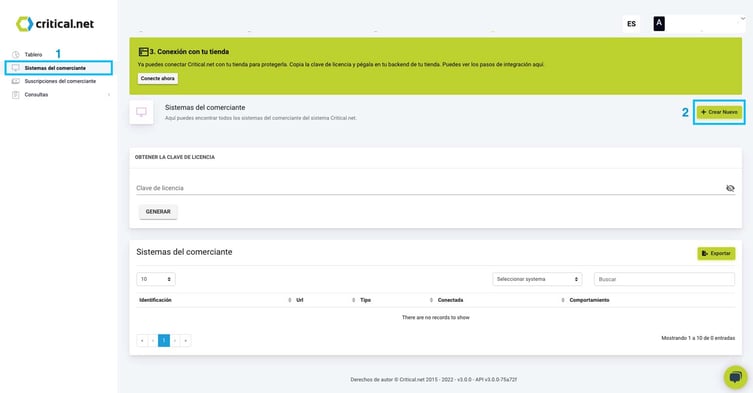
- Add your website’s URL and in "Type" write = "Magento" and then click submit.
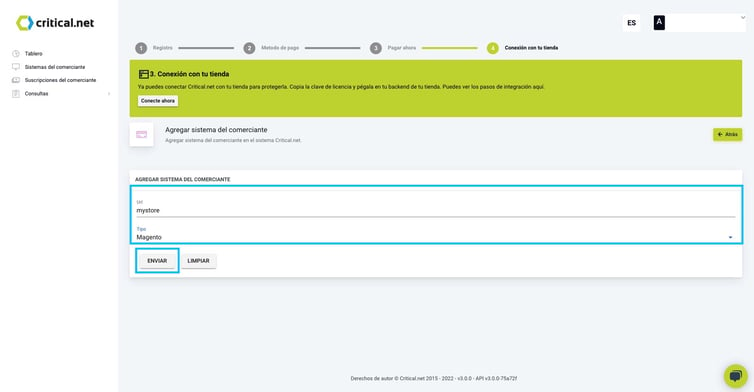
- Click on "Generate License Key". To view the license key, click on the eye icon on the right.
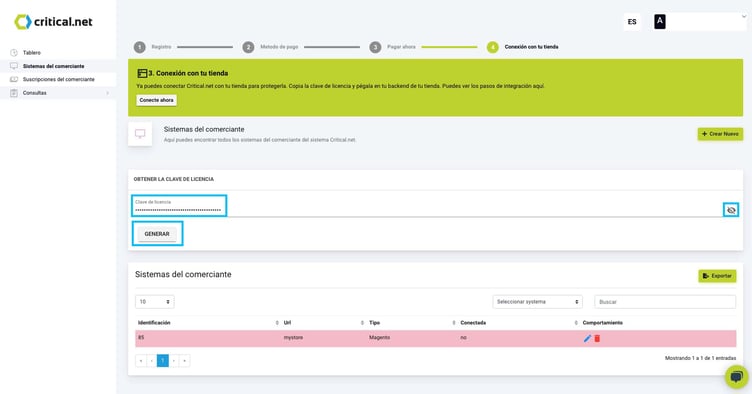
- On the backend of Adobe Commerce: Copy-paste the option " API Key" on the configuration area of the Adobe Commerce 2 Extension.
- Origin: enter the URL of your store.
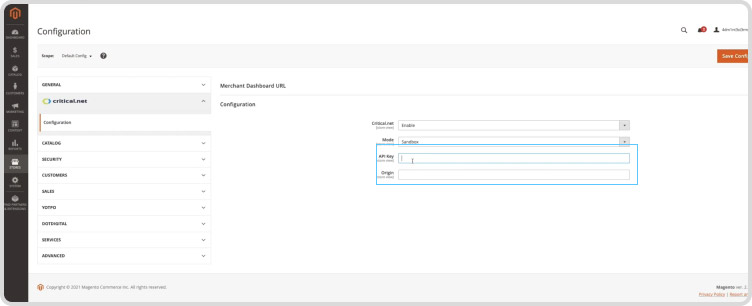
- Installation of Critical.net Fraud Prevention Extension for Adobe Commerce Completed
Adobe Commerce Upgrade (Magento)
- Log in to your SSH and run:
composer require critical_net/magento-2-critical-fraud-prevention - If you are performing a major upgrade, e.g. going from version 1.x.x to 2.x.x you should include the version number, e.g. to upgrade to version 2.1.0:
composer require critical_net/magento-2-critical-fraud-prevention ^2.1.0 Wait for Composer to finish updating your project dependencies and make sure there aren’t any errors.- Verify the new version has been updated run:
composer show critical_net/magento-2-critical-fraud-prevention Run the setup upgrade and compile the code:php bin/magento setup:upgradephp bin/magento setup:di:compileDeploy the static view files. For Magento version 2.0.x to 2.1.xphp bin/magento setup:static-content:deployDeploy the static view files. For Magento version 2.2.x & abovephp bin/magento setup:static-content:deploy –f- Clear the cache:
php bin/magento cache:flush